How to Whitelist Us – Keep Us Out of Spam Filters
Smoking-Meat.com is supported by its readers. We may earn an affiliate commission at no extra cost to you if you buy through a link on this page.
Read this article without ads
In order to ensure your Smoking Meat Newsletter and Smoking-Meat.com emails do not get caught in spam or junk mail filters, you can Whitelist us. Since every e-mail system is different we have provided you with instructions for some of the more popular providers.
Thank you for Whitelisting Smoking-Meat.com!!
AOL
>>> For AOL version 9.0:
You can ensure that all Smoking-Meat.com mail is delivered to your Inbox by adding our sending address to your "People I Know" list.
- Open your latest Smoking-Meat.com e-mail.
-
Click the Add Address button on the right-hand side to add Smoking-Meat.com to
your "People I Know" list.
Alternatively, you can send an e-mail to the Smoking-Meat.com "From" address – that will add us to your "People I Know" list automatically.
- Open your latest Smoking-Meat.com e-mail.
- Copy the address in the "From" line.
- Click the Reply button located in the top right corner.
- A new email window opens with an address pre-filled in the "Send To" box.
-
Replace the address in the Send To box with the one you copied out of the
"From" line. - Click Send Now – located in the top right corner.
If for some reason the e-mail you send doesn't get through to us, the act of sending it automatically puts Smoking-Meat.com into your "People I Know" list.
If you're using an earlier version of AOL, you'll need to set your Mail Controls instead. Here's how:
- Go to Keyword Mail Controls.
- Select the screen name we're sending your mail to.
- Click Customize Mail Controls For This Screen Name.
>>> For AOL version 8.0:
Select Allow email from all AOL members, email addresses and domains.
- Click Next until the Save button shows up at the bottom.
- Click Save.
>>> For AOL version 7.0:
In the section for "exclusion and inclusion parameters", include this domain: @Smoking-Meat.com
If you're using Earthlink, you can make sure Smoking-Meat.com e-mail is delivered to your Inbox by adding our sending address to your Address Book. Here's how:
- Open your latest Smoking-Meat.com e-mail.
- Copy the address in the "From" line.
- Click on Address Book – located on the left, below your Folders.
- Once the Address Book opens, click the Add button.
- On the Add Contact screen, find the Internet Information box.
- Enter the address you copied from the "From" line into the top e-mail box.
- Click Save.
If you're using Hotmail, you can ensure that your Smoking-Meat.com e-mail alerts are delivered to your Inbox by adding our "From" address to your Safe List. Here's how:
- Log on and click the Mail tab to get into your mailbox.
- Click Options – located at the top right, next to Help.
- Click Junk e-Mail Protection.
- Select Safe List.
-
In the space provided, enter the address in the "From" line of your most recent
Smoking-Meat.com e-mail. - Click Add.
- When you see the address you entered in the Safe List box, click OK.
Alternatively, you can add the Smoking-Meat.com "From" address to your
Contacts list:
- Open your latest Smoking-Meat.com e-mail.
-
Click the Save Address button – located on the right in the line of options just
above the e-mail. - Click OK.
If you're using MSN version 9 for your e-mail, you can make sure Smoking-Meat.com messages are delivered to your Inbox by adding our sending address to your Safe List. Here's how:
- Open your latest Smoking-Meat.com e-mail.
- Copy the address in the "From" line.
-
Click on Settings: E-mail | Junk e-mail – located at the bottom left of the screen,
just above Calendar. - On the e-mail settings screen, click Junk E-Mail Guard.
- Select Safe List.
-
In the space provided under "Add people to the safe list", enter the address you
copied from the "From" line. - Click Add.
For older versions of MSN, add our sending address to your Safe List like so:
- Open your latest Smoking-Meat.com e-mail.
- Copy the address in the "From" line.
-
Click on E-mail settings – located at the bottom left of the screen, just above
Calendar. - On the E-mail settings screen, click Junk Mail.
- Select Safe List.
- Click Add an item to this list.
-
When the Add To Safe List box appears, enter the address you copied from the
"From" line into the space provided. - Click Add.
If you're using Outlook 2003 for your e-mail, you can make sure all Smoking-Meat.com mail is delivered to your Inbox by letting Outlook know you consider it safe. There are a few ways you can do this:
-
Open any Smoking-Meat.com e-mail, then add the sender or the sender's domain to
your Safe List. -
Find the address in the "From" line of your most recent Smoking-Meat.com e-mail
and add it to Personal Contacts in your Outlook Address Book. - Open any Smoking-Meat.com e-mail, then select Mark as Not Junk.
If you're using Verizon for e-mail, you can ensure that your Smoking-Meat.com e-mail is delivered to your Inbox by adding our "From" address to your Safe List. Here's how:
- Go to your Verizon Inbox.
- Click Options.
- Select the Block Senders tab – located near the top of the screen.
-
On the Block Senders screen, you'll see both a "Block Sender List" and a "Safe
List". In the space where it says, "Enter e-mail address or sub domain to always
accept even if the domain is blocked", enter the address in the "From" line of
your most recent Smoking-Meat.com mail.
To ensure that your Smoking-Meat.com e-mail alerts are delivered to your Yahoo Inbox (not the Bulk Mail folder), you can instruct Yahoo to filter it to your Inbox. Here's how:
- Open your Yahoo mailbox.
- Click Mail Options.
- Click Filters.
- Next, click Add Filter.
-
In the top row, labeled From header, make sure contains is selected in the pull
down menu. -
Click in the text box next to the pull-down menu, then enter the address in the
"From" line of your most recent Smoking-Meat.com mail. -
At the bottom, where it says Move the message to:, select Inbox from the pull
down menu. - Click the Add Filter button again.
If you're using CleanMyMailbox to filter your incoming e-mail, you can exempt your Smoking-Meat.com messages from the filtering process by adding our "From" address to your Whitelist. Here's how:
- Click the Whitelist button.
-
Add the address in the "From" line of your most recent Smoking-Meat.com e-mail
to the list. - Click the Submit List button.
If you're using Mailblocks to filter your incoming e-mail, you can exempt your Smoking-Meat.com mail from the filtering process by adding our "From" address to your "Accept Mail From" list of addresses. Here's how:
- In Mailblocks, click the Addresses tab.
- Select New.
- Enter the address in the "From" line of your most recent Smoking-Meat.com e-mail.
- In the Receiving Options, select Accept Mail From This Address.
- In the Other Options, make sure Display in People Picker is not selected.
- Click Submit.
- Click OK.
If you're using MailShield to filter your incoming e-mail, you can exempt your Smoking-Meat.com mail from the filtering process by adding our "From" address to your list of Friends. Here's how:
- On the MailShield toolbar, click Friends.
- Click Add.
-
Enter the address in the "From" line of your most recent Smoking-Meat.com e-mail
and click the OK button.
If you're using MailWasher to filter your incoming e-mail, you can exempt your Smoking-Meat.com e-mail from the filtering process by adding our "From" address to your list of Friends. Here's how:
- In MailWasher, select Tools.
- Select Blacklist & Friends.
- On the right-hand side is the "Friends" list. Click the Friends Add button.
- Select Plain email address.
- Enter the address in the "From" line of your most recent e-mail from Smoking-Meat.com, then click OK.
- Click OK again.
If you're using Oddpost to filter your incoming e-mail, you can exempt your Smoking-Meat.com mail from the filtering process by marking it as "Not Spam"– but only if it has been incorrectly identified as spam in the first place. Here's what to do:
- Find any Smoking-Meat.com e-mail that's in your Probably Spam folder.
- Click on that e-mail to select it.
- Click the Move to Inbox and Mark as Not Spam button.
If you're using Spam Assassin to filter your incoming e-mail, you can exempt your Smoking-Meat.com mail from the filtering process by adding our "From" address to the Whitelist in your User Preferences. Here's how:
- Search your hard drive for the spam assassin folder, then open it.
-
In that folder should be a file named user_prefs. Open it with a text editor
(Notepad, for example). If there is no such file, you can create it. The detailed
instructions are at http://spamassassin.taint.org/doc/Mail_SpamAssassin_Conf -
Make a new (blank) line in the file. On that line, enter whitelist_from, followed
by the address in the "From" line of your most recent Smoking-Meat.com mail. - Save the file and close it.
If you're using Spam Butcher to filter your incoming e-mail, you can exempt your Smoking-Meat.com mail from the filtering process by adding our "From" address to your Know Senders list. Here's how:
- Open Spam Butcher and click the Configure button.
- Select the Known Senders tab.
- Under Known Good Senders and Recipients, click Add.
-
Enter the address in the "From" line of your most recent Smoking-Meat.com e-mail
and click OK.
If you're using Spameater to filter your incoming e-mail, you can exempt your Smoking-Meat.com mail from the filtering process by adding our "From" address to your list of Approved Senders. Here's how:
- On the Spameater sidebar, click Filters.
- Select the Approved Senders tab.
- Click Add Filter.
-
In the Address space, enter the address in the "From" line of your most recent
Smoking-Meat.com e-mail. - For Address Type, select Full Email Address.
- Click OK.
If you're using Spam Inspector to filter your incoming e-mail, you can exempt your Smoking-Meat.com mail from the filtering process by adding our "From" address to your list of Friends. Here's how:
- Open Outlook.
- On the Spam Inspector menu or toolbar, find and select Manage Friends List.
- In the Add a New Friend area, select E-mail.
- Enter the address in the "From" line of your most recent e-mail from Smoking-Meat.com.
- Click the >> (add) button.
- Click Close.
If you're using Spam Interceptor to filter your incoming e-mail, you can exempt your Smoking-Meat.com mail from the filtering process by adding our "From" address to your list of Trusted senders. Here's how:
- Open Spam Interceptor and select Authentication Lists.
- Click Trusted.
- Enter the address in the "From" line of your most recent Smoking-Meat.com e-mail.
- Click Add.
If you're using McAfee's Spamkiller to filter your incoming e-mail, you can exempt your Smoking-Meat.com mail from the filtering process by adding our "From" address to your list of Friends. Here's how:
- On the Spamkiller sidebar, click Friends.
- Click Add.
-
Enter the address in the "From" line of your most recent Smoking-Meat.com e-mail
and click the OK button.
If you're using Cloudmark's SpamNet to filter your incoming e-mail, you can exempt your Smoking-Meat.com mail from the filtering process by adding our "From" address to your Whitelist. Here's how:
- Open your Outlook Inbox.
- On the Cloudmark SpamNet toolbar, click Options.
- Click Advanced.
- Select the Whitelist tab.
- Click the Add button.
-
Enter the address in the "From" line of your most recent Smoking-Meat.com e-mail
and click the OK button. - Click OK again, then Yes, then OK one last time.
If you're using SpamPal to filter your incoming e-mail, you can exempt your Smoking-Meat.com mail from the filtering process by adding our "From" address to your Whitelist. Here's how:
-
When SpamPal is running, find the SpamPal icon in your Windows system tray
and right-click on it. - Select Add to Whitelist.
- Enter the address in the "From" line of your most recent Smoking-Meat.com e-mail.
- Click Add.
If you're using Spam Sleuth to filter your incoming e-mail, you can exempt your Smoking-Meat.com mail from the filtering process by adding our "From" address to your list of Friends. Here's how:
- Open Spam Sleuth.
- From the File menu, select Configure.
- In the Friends category, make sure Active is selected.
-
In the space provided for the list, make a new (blank) line and on it enter the
address in the "From" line of your most recent Smoking-Meat.com e-mail. - Click OK.
Many e-mail programs, including older versions of Outlook, Outlook Express, Eudora, and Netscape Mail, don't provide an easy way for you to whitelist who you want to receive e-mail from. If you're using this sort of e-mail system and you either aren't getting your Smoking-Meat.com e-mail or want to make sure you continue to receive your Smoking-Meat.com mail in the future, you can contact your provider to solve the problem.
Contact the customer service department or the Postmaster at the company that provides your e-mail or Internet connection (your ISP). Notify them that Smoking-Meat.com mail is e-mail that you would like to receive and ask if they can whitelist us. (Unfortunately, some e-mail systems don't allow whitelisting.) If they do whitelist, they may ask for some information about us. Here's what to tell them:
Sending Address: If they ask for our address, give them the address in the "From" line of your most recent Smoking-Meat.com e-mail.
Domain: If they need to know the domain we're mailing from, tell them: @Smoking-Meat.com